 This post was last updated 9 years 10 months 14 days ago, some of the information contained here may no longer be actual and any referenced software versions may have been updated!
This post was last updated 9 years 10 months 14 days ago, some of the information contained here may no longer be actual and any referenced software versions may have been updated!Google Universal Analytics went out of BETA recently (May 2014) and is now available for all users. Universal Analytics has “more features, better insights”.
All versions of Magento include the client side analytics code which can be enabled in Magento Admin. When enabled Magento creates the client side html and javascript and appends it to the footer section of each page.
On the checkout completion page additional code is created to track sales.
Google Universal Analytics uses new client side javascript code, this means Magento does not yet support Google Universal Analytics by default, however it is relatively easy (if you are using new versions of Magento) to override the base/default Magento code that creates the client side analytics html and javascript.
If you simply turn off the built in Magento analytics feature and add the new Google Universal Analytics code to your page templates (as Google suggests you do) then you will lose all eCommerce tracking.
You can update your Magento core code to support Google Universal Analytics using the information below.
New Versions > 1.4.x
If you are using a newer version of Magento i.e. > 1.4.1.x you can update the core analytics functionality following the guidelines here.
Old Versions < 1.4.x
if you are using an older version of Magento (before 1.4.1) i.e. Magento 1.3.x, I have adapted the Magento v1.3.x google analytics core module code to support Google Universal Analytics. The code can be installed as a local module and will override the core module.
Download the code from my GitHub
To install the module copy the files to your Magento app folder, refresh your Magento configuration and configure the settings under Configuration -> Google API -> Google Analytics.
To view the analytics code look at the source code of any page, scroll to the bottom and look for the code between the Google Universal Analytics Code comment tags. For order tracking information, check the code on the Checkout/Success page.
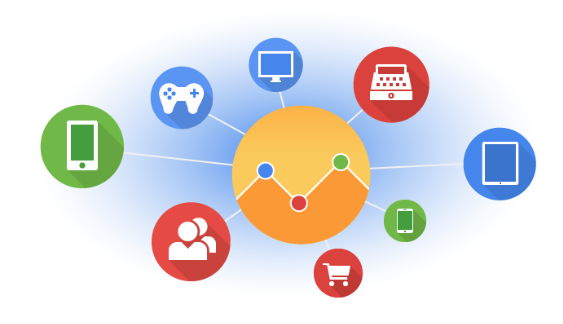
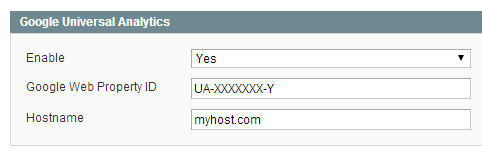
Comments