 This post was last updated 12 years 6 months 28 days ago, some of the information contained here may no longer be actual and any referenced software versions may have been updated!
This post was last updated 12 years 6 months 28 days ago, some of the information contained here may no longer be actual and any referenced software versions may have been updated!MagentoCommerce made the first stable release of Magento 1.6.0.0 Community Edition available to download on the 18th of August 2011.
I like to have various versions of Magento installed on my development virtual server (Ubuntu distro) for testing and developing my magento modules and I thought it might be useful to share the notes I made to very quickly install another dev instance of Magento, this time the newly released version 1.6.
I use the Magento test data package which includes configured products, images, reviews etc.
Download the Magento Community Edition you wish to install from this link (login required).
http://www.magentocommerce.com/download
From this page you can also download the Sample Data v1.2.0 which although it was released in 2009 still works fine with all Magento versions.
So login to your dev server with an admin account and change into a suitable location for your dev environment, i.e. /home/www/mydev download the Magento 1.6.0.0 source –
wget http://www.magentocommerce.com/downloads/assets/1.6.0.0/magento-1.6.0.0.tar.gz
and untar the install package
tar -xvf magento-1.6.0.0.tar.gz
This will create a magento folder containing the 1.6.0.0 release. Rename the magento folder to something more meaningful
mv magento magento-1-6-0-dev
remove the downloaded package or if you want to keep it copy it somewhere nice.
Now download the sample data from
http://www.magentocommerce.com/getmagento/1.2.0/magento-sample-data-1.2.0.tar.gz
Copy it to the same folder containing your magento-dev-1-6-0 folder. You will need to login to the Magento site to get it. Extract with
tar -xvf magento-sample-data-1.2.0.tar.gz
This will create a media folder called magento-sample-data-1.2.0 containing the images used by the sample data in a media folder, and the sample data itself in an sql file :magento_sample_data_for_1.2.0.sql
Change into the test data directory and copy the media folder to the Magento 1.6 source folder
cp -r ./media/* ../magento-1-6-0-dev/
You can remove the test data folder now if you want. Now we need to set the permissions on the new files for the magento install
Change to the folder containing magento-dev-1-6-0 and set ownership with
chown -R admin-user.www-user
Where admin-user is the admin account you use for administration and www-user is the built in www account, i.e. www-data with Apache and Ubuntu.
Now change into the magento-dev-1-6-0 folder and set the file permissions, For my dev site I use
for folders:
find ./ -type d | xargs chmod 775
for files: (group and owner read write)
find ./ -type f | xargs chmod o+w,o+r,g+w,g+r
and don’t forget to set the permissions for the mage installer
chmod 550 ./mage
Now you need to prepare the SQL database for this dev installation. So create a new database in phpMyAdmin or the SQL command line e.g.
CREATE DATABASE `magento-dev-1-6-0` ;
and import the test data into the new database with
mysql -h localhost -uUSERNAME-pPASSWORD magento-dev-1-6-0 < magento_sample_data_for_1.2.0.sql
Where username and password are your SQL credentials with admin rights over the new database.
This creates a magento database and populates it with the test data. Its important to do this before installing Magento. The Magento installation will detect the test data and make the necessary upgrades changes to the database as it installs.
I like to install each dev instance of magento with its own virtual server i.e. dev160.mywebshop.com , so I copy an existing Magento apache site config file and update the paths to my new installation, install it in Apache
a2ensite magento-dev-1-6-0
and restart apache to enable the new site. You can also simply use your default web site.
Now we are ready to install Magento 1.6.0.0, point your browser at your default site and the magento install folder, or the virtual server you created i.e. http://dev160.mywebshop.com and the Magento install screen should appear.
Follow the normal Magento install procedure to finish your dev magento 1.6.0.0 install.
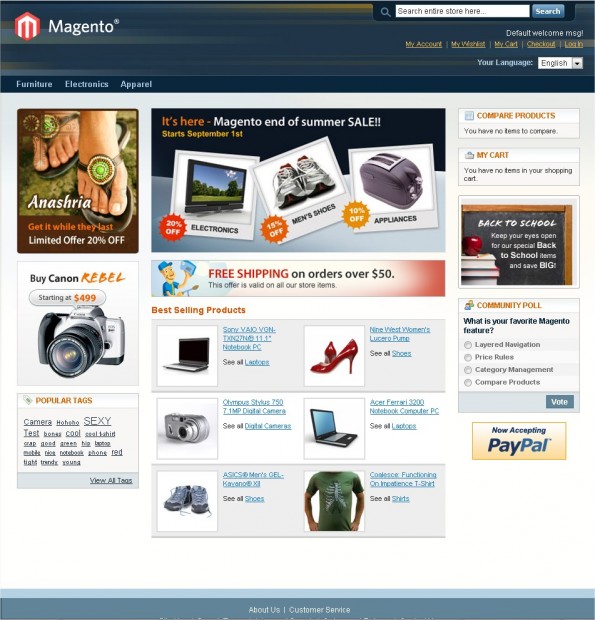
Comments