 This post was last updated 6 years 9 months 22 days ago, some of the information contained here may no longer be actual and any referenced software versions may have been updated!
This post was last updated 6 years 9 months 22 days ago, some of the information contained here may no longer be actual and any referenced software versions may have been updated!I use FHEM as the engine for home automation tasks on my Raspberry Pi. This is how to build and run FHEM as a container in Docker on your Raspberry Pi Zero, Pi2 or Pi3.
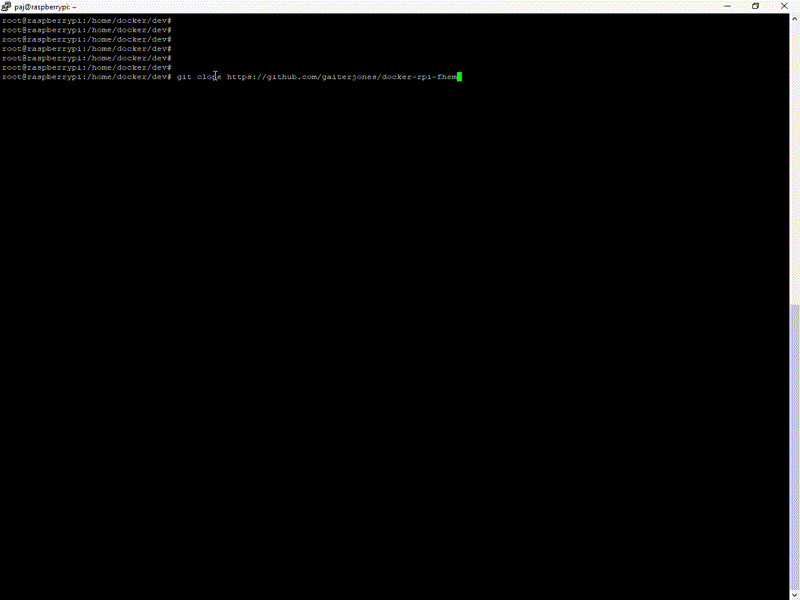
Install Docker
Installing Docker is a no brainer
curl -sSL get.docker.com | sh sudo usermod your-username -aG docker reboot
Install docker-compose
Docker-compose makes building, starting and stopping Docker containers really simple.
apt-get -y install python-pip pip install docker-compose
Build the container
Pull the container build files from github and run docker-compose build to build the container image.
git clone https://github.com/gaiterjones/docker-rpi-fhem cd docker-rpi-fhem docker-compose build
Start the container
docker-compose up -d
Connect to FHEM
Enter the following url into your browser to connect to FHEM.
http://my.pi:8803/fhem
Update FHEM by entering with the update command.
Restart FHEM by entering the shutdown restart command.
FHEM is now running and up to date.
You can start configuring it or copy your existing FHEM config or editing the fhem.cfg file in ./fhem. This is a Docker volume on the host mapped to /opt/fhem in the container. Docker host volumes will persist when you bring down the container (docker-compose down) or clear the volume caches (docker-compose down -v) so you will not lose your configuration or logs when the container restarts or is rebuilt.
Customising
Take a look at docker-compose.yml
# RPI
# FHEM CONTAINER
#
version: "3"
services:
server:
build: ./build/
hostname: fhem
domainname: home.com
privileged: true
ports:
- "8083:8083"
- "7072:7072"
expose:
- 8083
- 7072
volumes:
- ./fhem:/opt/fhem
#- /dev/ttyUSB0:/dev/ttyUSB0
networks:
- server
restart: always
healthcheck:
test: ["CMD-SHELL", "echo 'QUIT' | nc -w 5 localhost 7072 > /dev/null 2>&1 && echo 'FHEM OK'"]
interval: 15m
timeout: 10s
retries: 3
networks:
server:
You can see we are configuring global ports 8083 and 7072 on the host as well as exposing them on the container. I have an SSL certificate installed on my Pi and use Nginx as a frontend proxy to my Docker containers, this lets me connect to FHEM using SSL
https://my.pi/fhem
To remove the global host ports delete or comment out the ports config leaving just the expose config. Nginx can be configured to proxy to fhem using the following configuration:
# FHEM
location /fhem {
proxy_pass http://fhem_container_1:8083/fhem;
}
The container runs in privileged mode which gives it access to the hosts hardware and devices. If you are using external USB devices connected to the Pi you must add them as a volume in the container i.e.
– /dev/ttyUSB0:/dev/ttyUSB0
Make sure the fhem user running in the container has the same user id as your host user, in this case uid 1001.
user@raspberrypi:/dev# id your-user-name uid=1001(your-user-name) gid=1001(your-user-name) groups=1001(your-user-name),27(sudo),996(docker)
This will ensure there are no permission problems when the container tries to access devices on the host.

Thanks for taking the time to do this. I have got fhem running in a docker container (new to me) for the first time today 🙂